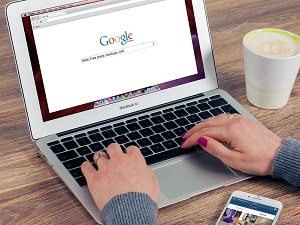
Incognito Mode Feature adds More Security to Google Chrome when Google made a small but significant change to Chrome for iOS. The feature allows you to lock your incognito tabs behind a FaceID protection wall, giving you an added layer of security. In addition, the incognito mode makes it difficult for people to snoop around on your device and see what you’ve been up to on the web.
If you’ve never used incognito mode before, you should. It’s a superb security feature allowing you to visit sensitive sites without having them appear in your browser history and also prevents the generation of cookies by those sites. Of course, this protection only extends so far. If you surf your way to a sensitive site and then walk away, leaving your device unlocked, there’s nothing to prevent someone from simply picking your device up and seeing what you’re doing, but as long as you take sensible precautions, incognito mode, especially with the new FaceID protection, provides some pretty solid protection.
How to use Google Chrome’s Incognito Mode Feature
If this interests you, give the new feature a go by simply opening Chrome on your iOS device and entering “Chrome//flags” in the address bar, then press Go on the virtual keyboard opening the Chrome Experiments page. Once there, search for “Device Authentication for Incognito” and enable it. That done, close and reopen your browser, then go to Settings and Privacy to enable the feature, and you’re all set.
If you decide you don’t want or need the incognito mode feature after playing around with it, simply go back to the Settings and Privacy section and disable the incognito mode.
Chrome’s incognito mode feature is a very good addition, and if you value your privacy and once you’ve tried it on for size, you’ll probably wonder how you ever got along without it. Kudos to Google for the incognito mode feature addition. Try it. You’ll love it.
