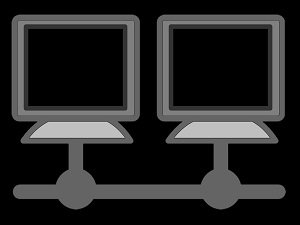
Google has recently rolled out a small but important change to its Chrome browser for Windows, Linux, and macOS users. The most recent update adds a ‘Default to Guest mode’ to the browser that can be enabled via Enterprise policy or a simple command-line switch.
When the new feature is enabled, any time a browser session is opened on the machine in question, it will default to Guest Mode.
That means that Chrome will delete all browsing activity from the machine when the browser is closed, providing users with a “stateless browsing experience from session to session.” This is actually a lot more significant than first meets the eye.
In particular, it means that Chrome set to Guest Mode will not save any information about:
- Websites you’ve visited, including the ads and resources used on those sites
- Your employer, school, or whoever controls the network you’re using while surfing
- Search engine details
- Your internet service providers
- Websites you sign into
From a privacy perspective, that’s huge.
If it’s something you’re interested in enabling, the easiest way to toggle Guest Mode to the default is to follow these steps:
- Exit Chrome (all instances)
- Right-click on your “Chrome” shortcut
- Click “Properties”
- Scroll to the end of the “Target” and add the following: chrome.exe -guest
- Apply that change and close the properties window. When you double click the shortcut, you’ll be in guest mode.
If you’re a macOS or Linux user, follow these steps:
- Exit out of Chrome
- Run the Terminal application of your choice
- Find the Chrome application and add – – guest as a command-line parameter, then hit the enter key to launch Chrome.
This is a small but superb addition. Kudos to Google for the inclusion!
